Download the StudiwerkMainz App
The StudiwerkMainz app is available in the Apple App Store: https://apple.co/4mGHFpZ and on Google Play: Studierendenwerk Mainz – Apps on Google Play
Since September 15th pay with the Studiwerk Mainz app in our canteens, in all cafés, at all checkouts, coffee machines, copiers at JGU and HS Mainz, as well as at the washing terminals in our residence halls. No, the old app does not work anymore.
New User - Setting Up
Change Language Settings
Change Language Settings
To change the language of the app before logging in/registering, simply click on the three dots in the top right-hand corner, then on Sprache, and then select your preferred language from the list.
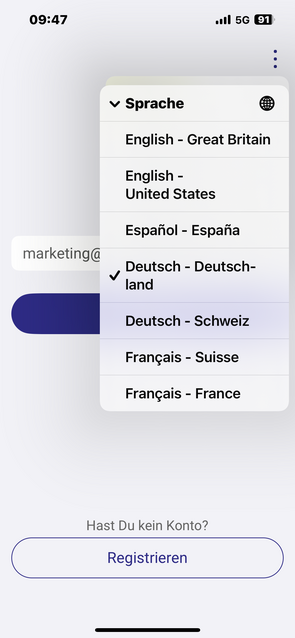
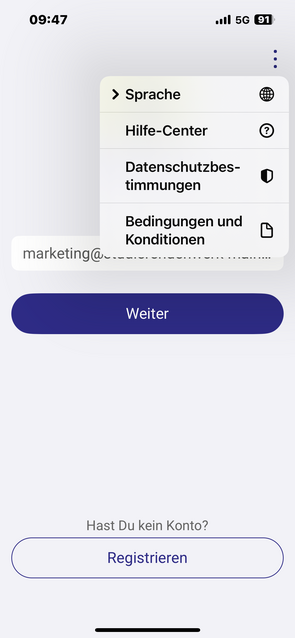
Registration | Create New Account
Registration | Create New Account
1. Click on Register.
2. Enter your university email address, e.g. JGU @students.uni-mainz.de; HS @hs-mainz.de, TH @th-bingen.de.
3. Validate your email address with your email (the email will come from Studierendenwerk Mainz).
4. If it worked, the message “Success! Great, you have successfully validated your email address” will appear at the top of the screen.
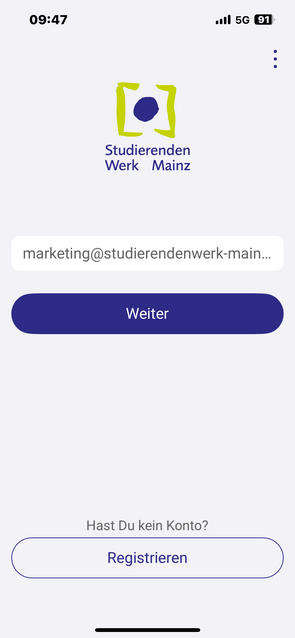
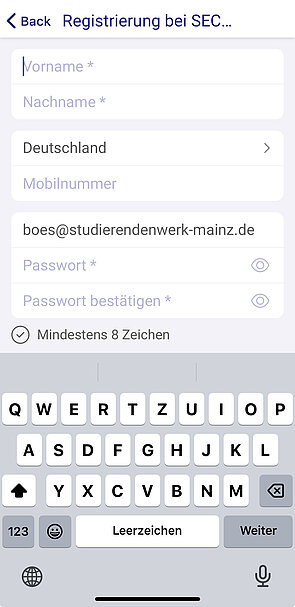
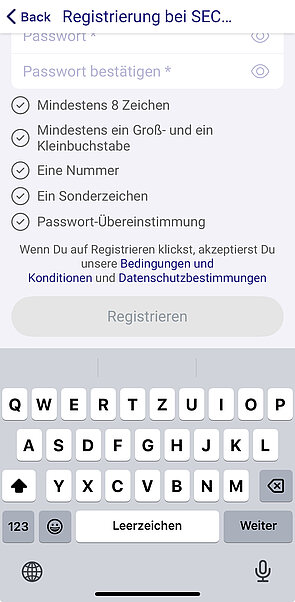
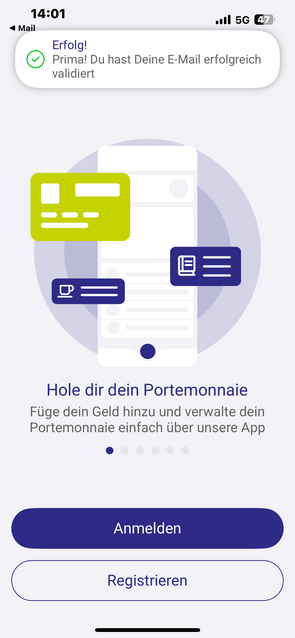
Validate Your Student Status | Pay With Student Prices
Validate Your Student Status | Pay With Student Prices
You will only pay the low student prices once your student status has been validated. Otherwise, you will pay the higher non-student (guests, staff) price.
1. Click on Renew status. A window will open showing the three universities.
2. Select your university.
3. Log in with your university email details.
4. Confirm your status.
Top Up Money | SEPA & Bank Details
Top Up Money | SEPA & Bank Details
1. Click on Load below to load credit into your app.
2. Then click on Continue to accept our terms and conditions.
3. Next, a window will open where you can
a) Payment method: register your bank account = SEPA direct debit mandate
b) Settings: adjust how much money per top-up should be transferred to your app as credit. You determine the amount at which you will be asked at the checkout if you would like to top up again. However, only one top-up per day is possible. So, choose a realistic amount for at least one day, e.g.: Top up 20 € when going below the limit of 5 €.
c) Top-up: once a payment method has been stored, top up the app with the specified top-up amount by clicking on Top up now. Wait a few minutes and restart the app if necessary so that the new credit is displayed in the app. You will see it immediately in the transactions, which tells you that it has worked.
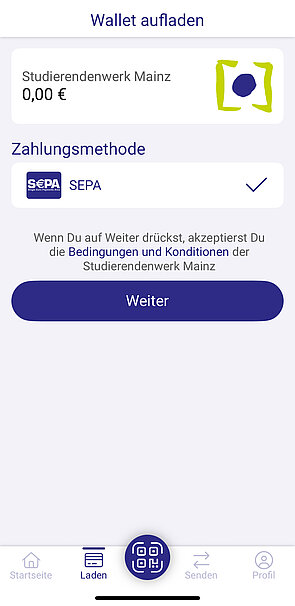
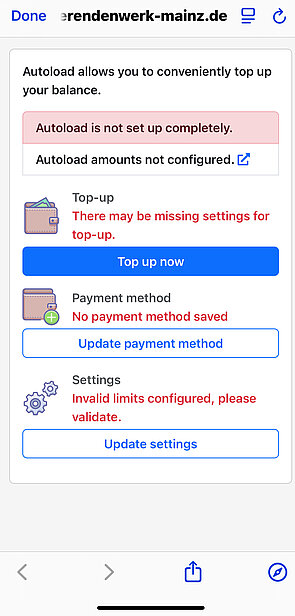
How Do I Pay With the App?
How Do I Pay With the App?
- Click below on the blue round QR code button in the middle of the bar.
- To pay, scan the QR code at the checkout.
You can view the respective payment amount for your last purchases in the app at any time.
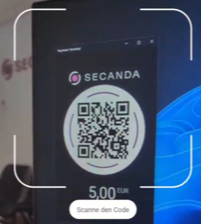
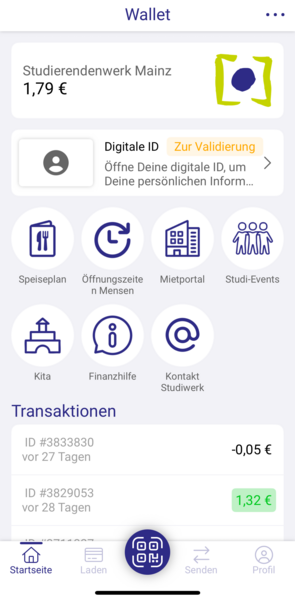
I Used the Old App - Setting Up
Change Language Settings
Change Language Settings
To change the language of the app before logging in/registering, simply click on the three dots in the top right-hand corner, then on Language, and then select your preferred language from the list.
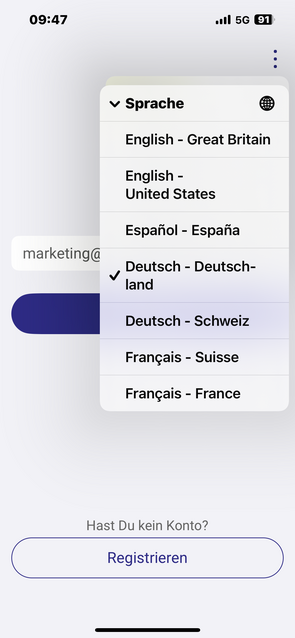
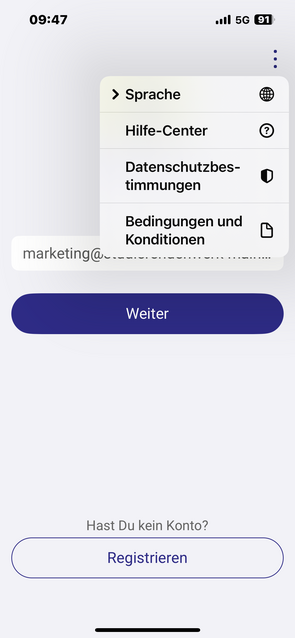
Synchronize Account With Old App
Synchronize Account With Old App
Same email address: Log in to the StudiwerkMainz app with the same email address you used in the old app. In the old app, you can find this information under “Account.” There you can see which address you had entered.
You used the wrong address: Please enter the email address from the old app in the new app under “Profile” “Email” and make it your primary email address. We will then synchronize the account and you will be able to access your existing credit balance. Translated with DeepL.com (free version)
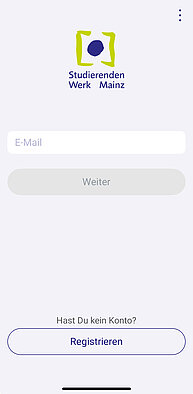
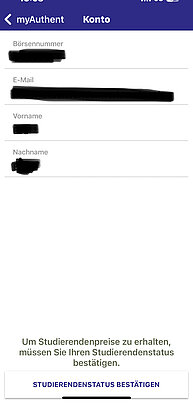
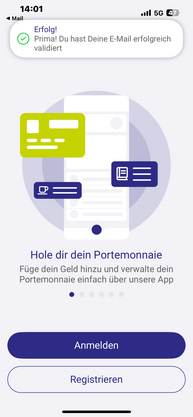
Synchronize Credit With Old App
Synchronize Credit With Old App
Your credit will be transferred automatically if you use the same email address as in the old app. Your credit will be displayed in both apps in parallel and will always be up to date. You can have both apps on your mobile phone, set everything up and switch to the new app.
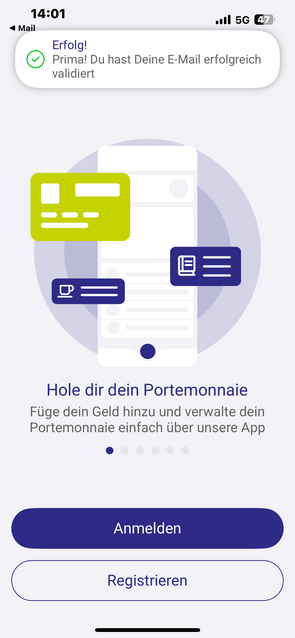
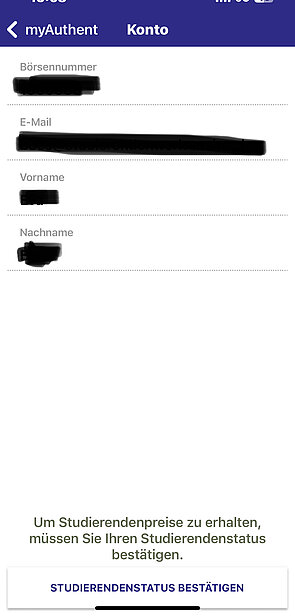
Validate Your Student Status | Pay With Student Prices
Validate Your Student Status | Pay With Student Prices
You will only pay the low student prices once your student status has been validated. Otherwise, you will pay the higher non-student (guests, staff) price.
1. Click on Renew status. A window will open showing the three universities.
2. Select your university.
3. Log in with your university email details.
4. Confirm your status.
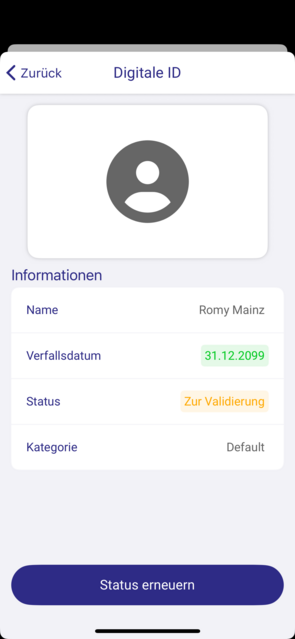
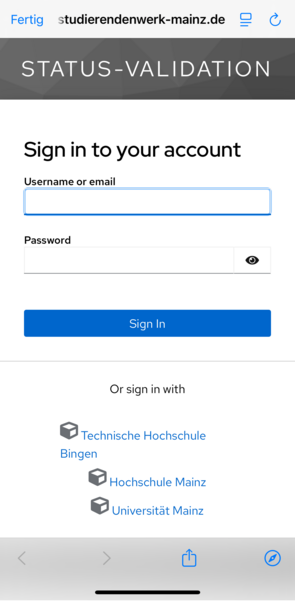
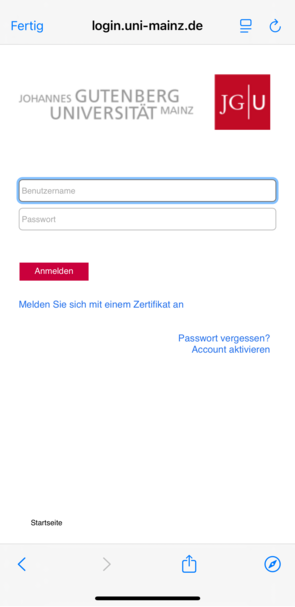
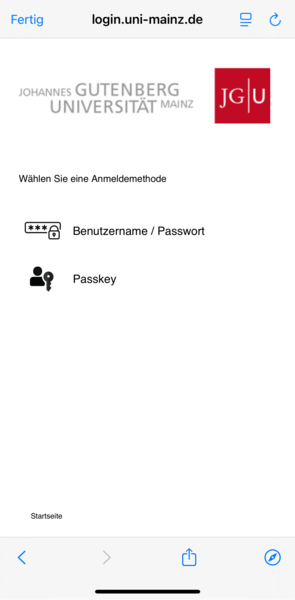
Top Up Money | SEPA & Bank Details
Top Up Money | SEPA & Bank Details
1. Click on Load below to load credit into your app.
2. Then click on Continue to accept our terms and conditions.
3. Next, a window will open where you can
1) Payment method: you can register your bank account = SEPA direct debit mandate. First, you will be asked for your address, then click on “SEPA direct debit,” enter your IBAN, and confirm.
2) Amounts: You must set how much money per top-up should be transferred to your app as credit. You specify the amount at which you will be asked at the checkout whether you want to top up again. However, only one top-up per day is possible. So choose a realistic amount for at least one day or preferably for a whole week. The question is, how often should the Mainz debit your account? Example: “Top up by €40 when balance falls below €2.”
3) Top-up: once a payment method has been stored, top up the app with the specified top-up amount by clicking on Top up now. Wait a few minutes and restart the app if necessary so that the new credit is displayed in the app. You will see it immediately in the transactions, which tells you that it has worked.
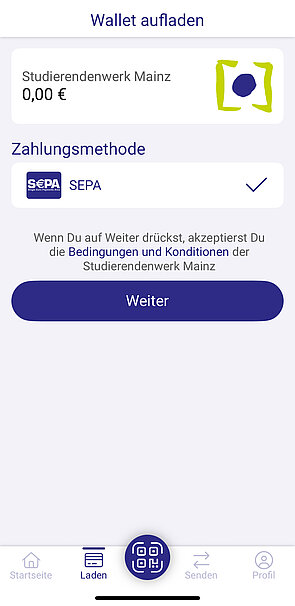
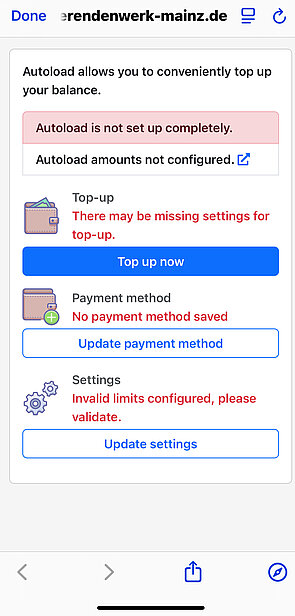
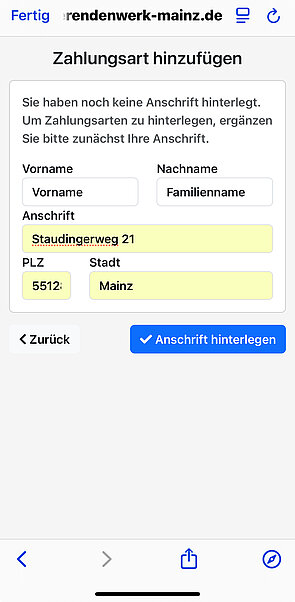
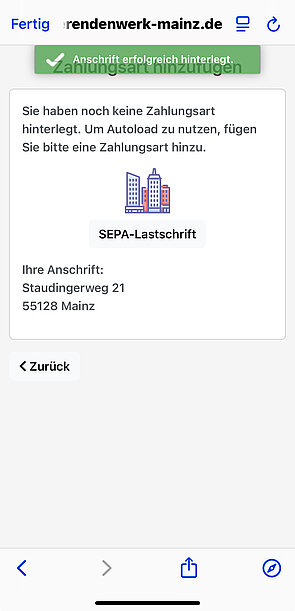
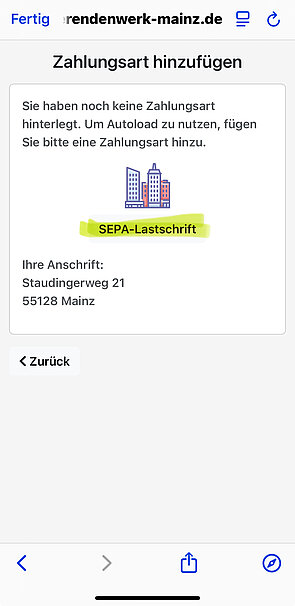
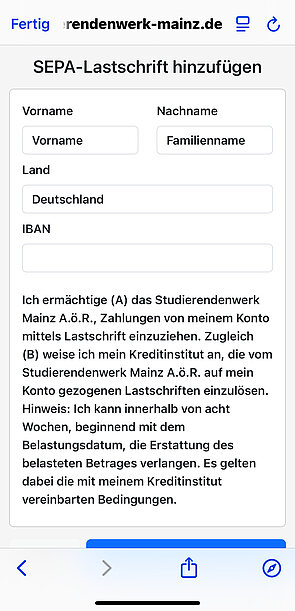
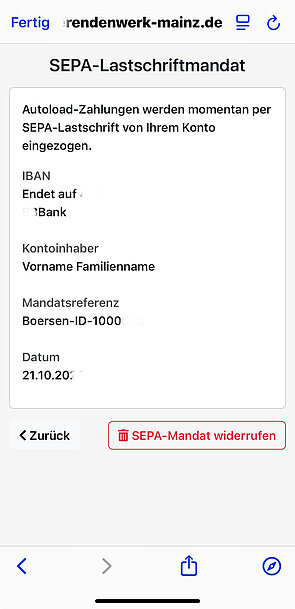
How Do I Pay With the App?
How Do I Pay With the App?
- Click below on the blue round QR code button in the middle of the bar.
- To pay, scan the QR code at the checkout.
You can view the respective payment amount for your last purchases in the app at any time.
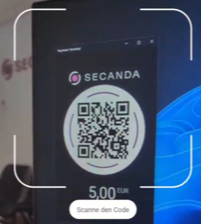
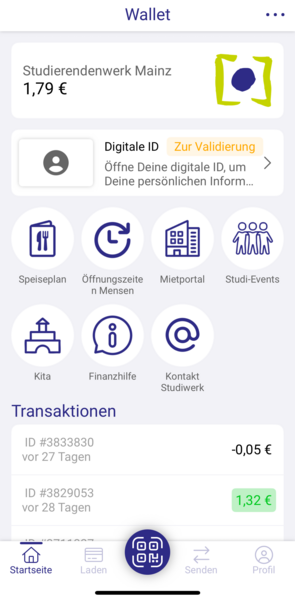
FAQ
Change Language Settings
Change Language Settings
To change the language of the app before logging in/registering, simply click on the three dots in the top right-hand corner, then on Language, and then select your preferred language from the list.
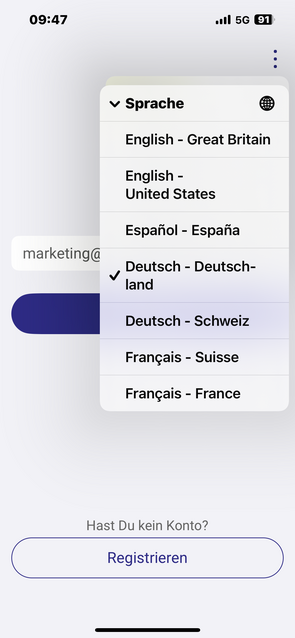
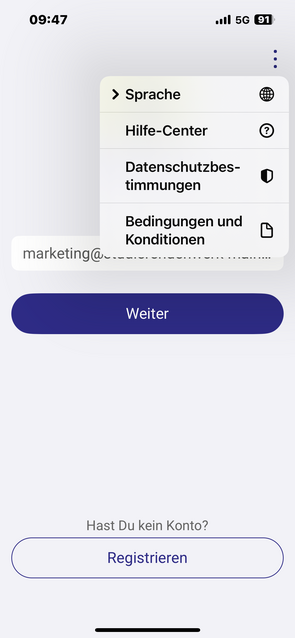
Is Studi-Card Still Usabable?
Is Studi-Card Still Usabable?
Yes, it can still be used.
However, recharging the card might become more difficult in the future, since we want to phase out cash completely in the long term. But there is also the autoload option for the card as a cashless top-up method.
App As a Guest or Guest Card
App As a Guest or Guest Card
StudiwerkMainz app – pay & more:
You can also use the app as a guest (non-students, conference participants, visitors). It only takes a few minutes to set up. You enter a payment method and specify the top-up amount. You can have the remaining amount paid out to you.
Advantage: You can install the app wherever you want to use it, regardless of your location.
Guest card:
You can purchase the guest card for a fee of 5 € from the guest card vending machine. To do this, you need a 5 € note and must go to a location where one of these machines is located. You can then top up the card with cash (5, 10 or 20 euro notes). To have the remaining balance paid out, you must send an email and have the remaining balance transferred to you.
Advantage: Cash
Please be aware that recharging the card might become more difficult in the future, since we want to phase out cash completely in the long term. But there is also the autoload option for the card as a cashless top-up method.
The "Non-Student Price" Is Charged At the Cash Register
The "Non-Student Price" Is Charged At the Cash Register
That's your mistake. You are responsible for confirming your student status in the app. You have to do this every semester. Remember to do this at the start of each semester. You can find out how to do this under Student status validation | Pay student prices under I Am a New User - Setting Up Studiwerk Mainz App or I Used the Old App - Setting Up Studiwerk Mainz App.
Issues and Error Messages
Camera Not Working | Scan QR Code
Camera Not Working | Scan QR Code
Possible steps to fix the error are:
- Allow the app to access the camera.
- Close the app and reopen it.
- Delete the app and download it again from the App Store or Google Play Store.
Scanner In App Not Working
Scanner In App Not Working
In the general settings of the mobile phone, access to the camera must be enabled for the StudiwerkMainz app.
Double Charge At the Coffee Machine
Double Charge At the Coffee Machine
Send an email to: app@studierendenwerk-mainz.de with the stock number (app number) and the time and place of the incorrect entry (e.g. ReWi canteen).
After use on the coffee machine, the reader locks up and an error message is displayed in the app
After use on the coffee machine, the reader locks up and an error message is displayed in the app
Send an email to: app@studierendenwerk-mainz.de with the stock number (app number) and the time of the incorrect entry or fault report and the location of the coffee machine (e.g. coffee machine in the ReWi canteen).
Error “Invalid Code” | Old App Scans New QR code
Error “Invalid Code” | Old App Scans New QR code
When a new QR code is scanned with the old app, the error message “The code is invalid” appears in a red box at the bottom of the screen.
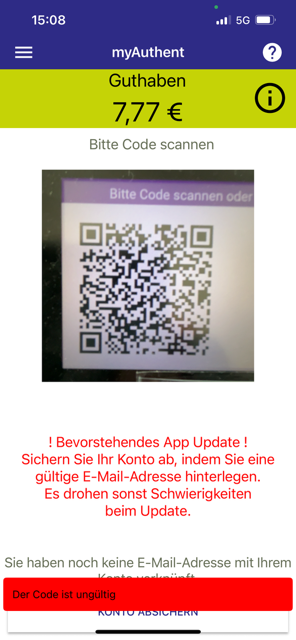
Other Issues With the App - Support
Other Issues With the App - Support
Write to our StudiwerkMainz app support team at: app@studierendenwerk-mainz.de
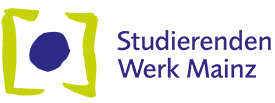
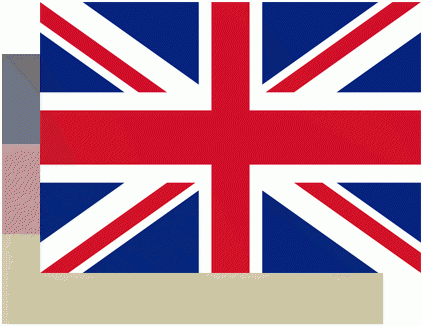

![Button "Erhältlich im App Store" [Translate to English:] verlinkter Button "Erhältlich im Apple App Store"](/fileadmin/_processed_/3/5/csm_Button_App_Applestore_2831bcef20.jpg)
![Button "Erhältlich bei Google Play" [Translate to English:] verlinkter Button "Erhältlich bei Google Play"](/fileadmin/_processed_/1/1/csm_Button_App_Playstore_3966b9bbf1.jpg)